Platformer
A short clip of the completed assignment in action. You must login to blackboard/panopto for the embedded videos to show!
Content Videos
These videos cover the high-level concepts for this week's topic (the things covered in class on Thu kickoff).
Start Here
Grab the repo first! There is starter project/code in there.
https://classroom.github.com/a/u8XC69Xv
Out of the box, it should run as below.
The initial code doesn't do much, but has several things set up for you.
Editor configuration
- Entities: camera, player character, ground, and a platform
- Player sprite sheet (megaman), already sliced into frames
BoxCollider2Dcomponent on the player entityPlatformPlayerscript on the player entity
Code (in PlatformPlayer)
- Public variables to link the STANDING and JUMPING sprite frames
- Screen and player boundaries (extents)
- Horizontal movement w/ constant velocity using AD or the left/right arrows
- Setting the STANDING sprite in code and flipping its direction based on movement direction
Stage 1: Gravity Falls
In this stage, you will implement the below funtionality:
- Falling under the influence of gravity
- Stopping when you hit any platform including the ground platforms (grounded)
- Only allow player controlled movement only when grounded
- Using the JUMPING sprite image when not grounded
Limitations of this Stage
- While the player stops when they hit the platform/ground, they still "sink" into it slightly
- The player can walk through the platform
- Horizontal movement is abrupt (no smoothing)
Free Falling
To get started, just try adding gravity. Integrate a constant downward acceleration vector every frame to add more and more downward velocity to the player entity. Recall the formula is just like the formula to integrate velocity to update position.
Hint
Here is a video showing an extra example of acceleration due to gravity.
It's the Landing that Gets You
Here is the complete algorithm (with the existing code in it) to implement this Stage. See below for more implementation details.
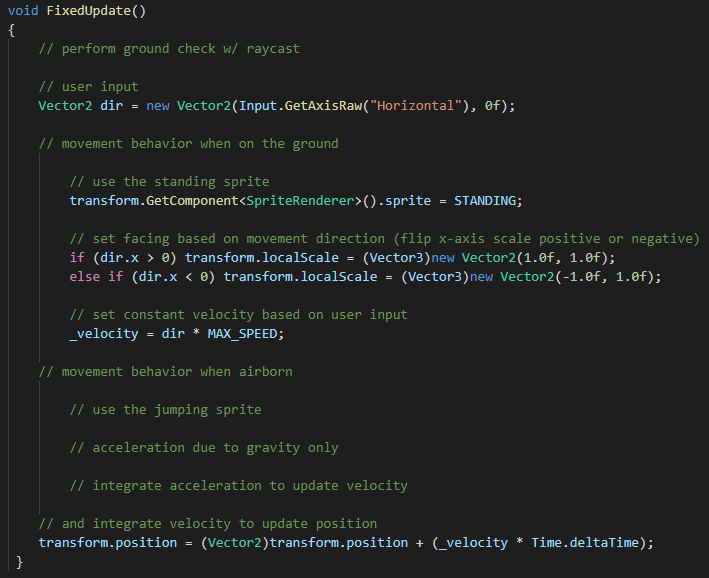
Ground Check
To use raycast, you need to first set up the Ground/Platform entities
- Add
BoxCollder2Dcomponents to the Ground and Platform entities in the scene - Be sure to check the
Is Triggerbox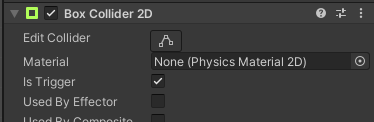
- Add a new layer called "Platform" as layer 6
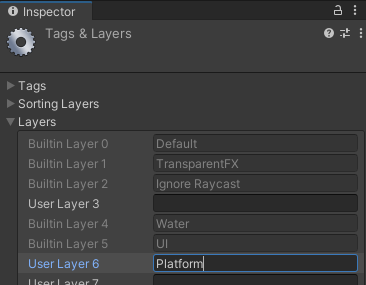
- Set it as the layer for the Ground and Platform entities
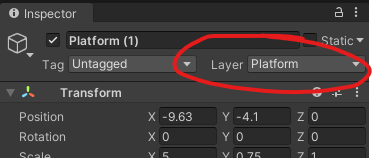
Once those steps are complete, you can put in the code to do the raycast and note whether the Player character is grounded or not.
Raycast down from the player to find the closest Platform/Ground
- Raycast documentation here: https://docs.unity3d.com/ScriptReference/Physics2D.Raycast.html
- Use Layer 6 as your
layerMask
- Cast straight down from the character feet (use
SELF_EXTENTSto calculate where the bottom of the sprite is) - Check the resulting
RaycastHit2Dobject (doc here: https://docs.unity3d.com/ScriptReference/RaycastHit2D.html)- If
collideris null, no hit - Otherwise, see if
distanceis very small (like 0.001f), meaning it's right there under you
- If
Using the results of the ground check raycast you can complete the algorithm given above.
Hint
Below is a video showing an extra raycasting example with code.
Stage 2: Jump and Slide
In this stage, you will implement the below funtionality:
- Smooth acceleration-based player movement
- Jumping
Limitations
- The raycast works to land on any platform on the Platform layer with a trigger collider
- However, the player can still walk through the platform and jumps halfway up through it
- This is because the raycast ground check doesn't prevent overlaps (collision response), it only stops falling
Smooth Moves
To implement acceleration-based player movement, replace the line that sets constant velocity based on user input (in the grounded branch) with this algorithm:
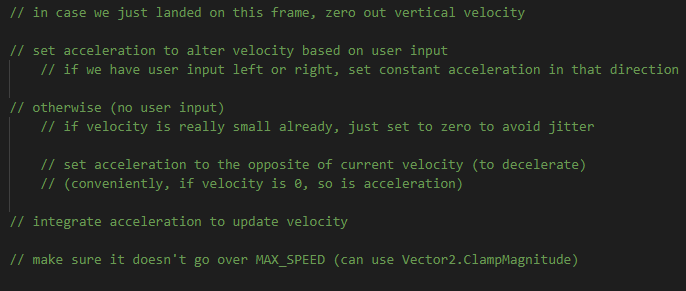
Jump Around
To implement jumping, add this algorithm to the end of the grounded branch:

Stage 3: Platforms
In this stage, you will implement the below funtionality:
- Collision response to prevent overlaps with the platforms
- Not sinking into them or walking/jumping through them
You and I...Collide
Unity's collision system efficiently checks for overlaps in the colliders on all entities that are hooked into the system. To enable collision checks for our Player entity, add a Rigidbody2D component and set the Body Type to Kinematic.
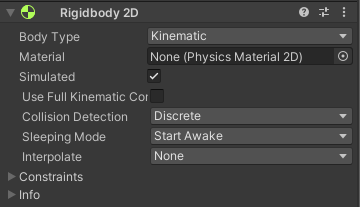
Any time Unity detects overlap between the Player entity BoxCollider2D and any trigger collider on another entity, it will call the method OnTriggerStay2D on all components that implement it on the Player entity.
Add the following method to your PlatformPlayer script to respond to collisions by moving the Player entity out of overlap.
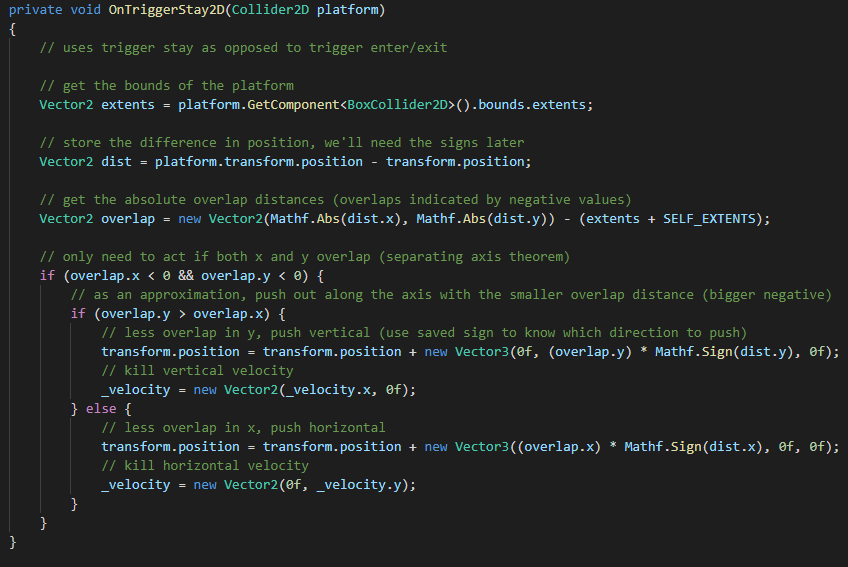
Finishing the Lab
Add more platforms and test out the code.
In the above collision algorithm, it notes that shorter overlap distance is used as an approximation for collision response. This approximation creates an edge case where it can fail to identify whether you hit the side or the top of the platform. If you jump at the corners enough, you can trigger it, and this would be unacceptable to your players.
It is not required, but I encourage you to look closely at the algorithm and consider how to remove that approximation and be precise.